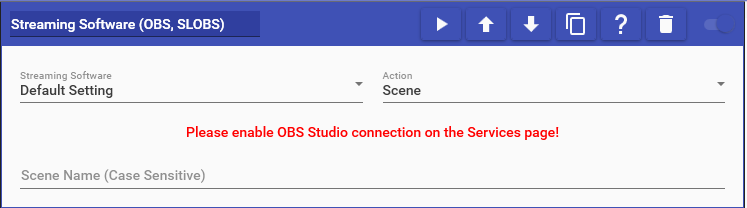
Streaming Software actions allow you to interact with the streaming software of your choice. In order to interact with your streaming software, you must ensure it has been connected to in the Services area of Mix It Up. If there is no active connection, you will see warning message indicating this:
This action supports the following options:
- Scene: Transition to a specific Scene (in the currently active Collection for OBS Studio & Streamlabs OBS).
- Scene Collection: Changes the current set of scenes.
- Source Visibility: Makes a source on the current scene visible/invisible.
- Source Filter Visibility: Makes a filter on a source in the current scene visible/invisible.
- Text Source: Make a text source on the current scene visible/invisible and change the text if it is a text source. You may also use Special Identifiers in the source text. When this action is run, the text to display will be put into a file you select. You will then go into your streaming software and set the text source to read it's value from that file. Your streaming software will automatically detect when the text changes in this file and update what it shown on your stream.
- Web Browser Source: Make a web browser source on the current scene visible/invisible and change web page path of the web browser source in your streaming software. This path can be either a local file path or a web URL. NOTE FOR OBS Studio & Streamlabs OBS USERS: In order for this work, you will need to ensure that in your source's settings, "Local File" is NOT checked and "Shutdown Source" and "Refresh Browser" are checked.
- Source Dimensions: Change the position of a source in your streaming software. To get the current position of the source, simply type in the name of the source and then click the "Get Current" button.
- Start/Stop Stream: Start/stop your broadcast in your streaming software.
- Start/Stop Recording: Start/stop your recording in your streaming software.
- Save Replay Buffer: Use the replay buffer of your Streaming Software to capture clips of your broadcast locally on your computer. Currently, only OBS Studio and Streamlabs OBS support this option. Additionally, for this option to work, you must ensure the replay buffer has been enabled and saved in your Streaming Software.
- Image Source: Make an image source on the current scene visible/invisible and change image file path of the image source in your streaming software. This path can be either a local file path or a web URL.
- Media Source: Make an media source on the current scene visible/invisible and change media file path of the media source in your streaming software. This path can be either a local file path or a web URL.